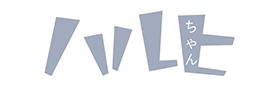This guide is an extension to Color Management Guide I, except this one is intended exclusively for video playback in madVR.
Calibration using dispcalGUI + ArgyllCMS, part two
- Instead of “sRGB”, choose Gamma” as tone curve, and set the value to 2.4
- Follow the rest of the steps as normal
Setting up madVR
- Download this utility: TI3 Parser
- Run the (use the LinkICCGUI.exe utility) and point it to your profile’s .ti3/.icm files, then click “Save as .3dlut” and save it into the madVR folder. (Alternative guide coming here soon, to use LutScript instead)
- Open the madVR configuration dialog (right click the madVR icon on the system try while playing back a video), choose your display device, go to calibration and choose “calibrate this display by using an external 3DLUT file” and load the .3dlut you saved earlier
- Go to the “color & gamma” section in madVR, enable gamma processing and set the value to “pure power curve”, 2.40
Enjoy correct colors!
Note: You have to make sure the 2.4 gamma profile is being used before you watch anything. If you want to use the 2.4 gamma profile alongside the sRGB profile (from the other guide), I recommend using dispcalGUI to switch between the two before/after a movie. Alternatively, you can just keep using the 2.4 gamma profile for everything since it works reasonably well for most computer content as well. But it’s not 100% accurate for them. Your decision.